Uninstalling software can sometimes be more complicated than simply clicking “Uninstall.” If you’ve decided to remove the Potato Chinese Version from your device, you want to ensure that it is completely removed along with any residual files that may linger behind. This not only frees up valuable disk space but also helps keep your system running smoothly.
Understanding the Importance of Complete Uninstallation
When you uninstall applications like Potato, leftover files can clutter your system. These residual files can include configuration folders, logs, or cached data that consume disk space and can potentially cause conflicts with future installations. Here’s why it’s crucial to ensure a complete uninstall:
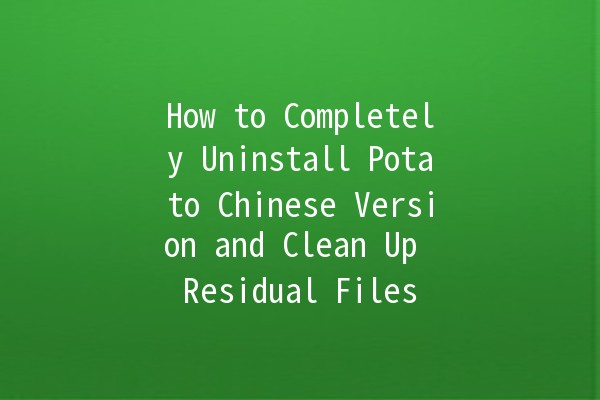
With the importance of complete uninstallation in mind, let’s explore the specific steps you can take to completely uninstall the Potato Chinese Version and clean up any leftover files.
Step 1: Uninstall the Potato Application
The initial step is to uninstall the Potato application from the Control Panel or Settings according to your operating system.
For Windows 10/11:
For macOS:
Step 2: Delete Residual Files and Folders
After uninstalling the application, you’ll need to search for and remove any leftover files or folders.
For Windows:
Press `Windows + R` to open the Run dialog.
Type `%appdata%` and press Enter. This opens the Roaming folder.
Look for folders associated with Potato and delete them.
Also, check `C:\Users\[Your Username]\Local\` and `C:\Users\[Your Username]\LocalLow\` for any residual folders.
Press `Windows + R`, type `regedit`, and press Enter to open the Registry Editor.
Be very careful here; search (`Ctrl + F`) for “Potato” and delete any relevant entries. Always make a backup of the registry before making changes.
For macOS:
Open der, hold `Option`, and click on “Go” in the menu.
Select “Library.”
Check the following directories for any Potatorelated files:
`Application Support`
`Caches`
`Preferences`
Delete any relevant folders or files you find.
Step 3: Use ThirdParty Cleaning Tools
There are several thirdparty applications that can assist in uninstalling software completely. These tools are capable of finding and removing leftover files and registry entries that the standard uninstall process might miss.
Recommended Tools:
How to Use Revo Uninstaller (Windows):
Step 4: Restart Your Device
After completing the uninstallation and cleaning processes, it's good practice to restart your device. This ensures that any changes are applied and that your operating system is running smoothly.
Step 5: Clean Up Additional Files
Sometimes, uninstalling software can leave behind desktop shortcuts, start menu entries, and even task scheduler entries.
Windows Cleanup:
Check your desktop for any remaining shortcuts related to Potato and delete them.
Review the Start Menu: Look for any remaining Potato entries in the Start Menu and remove them.
Task Scheduler: You can search for any tasks related to Potato in the Task Scheduler and remove them if desired.
macOS Cleanup:
Desktop and Dock: Remove any leftover shortcuts or applications from your desktop or dock.
Launchpad: If any applications remain in Launchpad, remove them by holding down the option key and clicking the “X.”
Tips for Preventing Residual Files in the Future
To avoid the hassle of removing lingering files after uninstallation in the future, consider these preventive measures:
Frequently Asked Questions
Failing to uninstall applications completely can lead to several issues, including sluggish system performance, increased storage usage, and potential software conflicts during future installations.
You can check for residual files by navigating through your program files, app data, and system libraries following the uninstallation process. Thirdparty tools like Revo Uninstaller can also help identify leftover files.
If you’ve uninstalled software accidentally or deleted important files, you can often restore them using system restore features or recovery software if they have not been overwritten.
Most reputable thirdparty uninstallers are safe to use. However, you should always download software from official websites and ensure that your antivirus software is uptodate.
Cleaning the registry is not always necessary, but it can be beneficial for advanced users who wish to ensure that all remnants of the application have been removed. Be cautious, as incorrect registry edits can harm your system.
The frequency of system cleanups can depend on your usage. Regular users may benefit from monthly cleanups, while lighter users might only need to clean up a few times a year.
By following these steps, you can ensure that the Potato Chinese Version is completely uninstalled from your device, contributing to a cleaner, more efficient operating environment. Take the time to manage your software installations properly — your computer will thank you!