Experiencing startup issues with the Potato app can be frustrating, especially when you rely on it for your daily tasks. This article will provide practical troubleshooting tips and techniques to help you get your app back on track. Whether you are a new user or have been using Potato for some time, these insights will empower you to enhance your productivity and ensure a smoother experience.
Understanding Startup Problems
Before diving into the troubleshooting steps, it's essential to understand what may cause the Potato app to fail during startup. The causes can vary from software conflicts, outdated versions, corrupted files, to hardware constraints.
Common Causes of Startup Issues
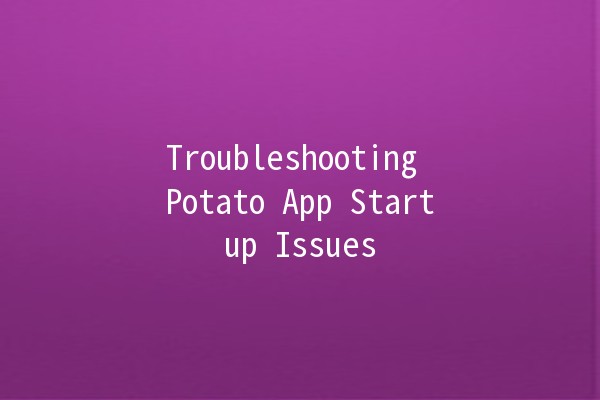
Understanding these potential causes will help you identify the right solutions to employ when troubleshooting.
Effective Troubleshooting Techniques
One of the simplest yet most effective steps to troubleshoot startup issues is to ensure that you are using the most recent version of the Potato app.
How to Update the App:
Check for Updates: Open the app and navigate to the settings menu, where you can check for updates.
Download Updates: If an update is available, follow the prompts to download and install it.
Reinstall the App: If the update fails, consider uninstalling the app and reinstalling the latest version from the official website or app store.
This technique not only resolves compatibility issues but may also introduce new features and benefits that enhance overall performance.
Clearing the cache and data of the Potato app can eliminate residual files that might be causing startup problems.
Steps to Clear Cache:
For Android:
Navigate to Settings > Apps > Potato > Storage.
Click on "Clear Cache" and "Clear Data."
For iOS:
The cache can be cleared by uninstalling the app and reinstalling it, as iOS does not provide a straightforward way to clear cache.
By employing this technique, you can often resolve issues caused by corrupted files or excess temporary data, which may interfere with the app's operation.
Identifying and disabling applications that conflict with Potato can also resolve startup issues. Apps that run in the background may consume resources or create conflicts.
How to Identify Conflicts:
Task Manager (Windows): Use Task Manager to view running applications and identify potential conflicts.
Activity Monitor (Mac): Similarly, use the Activity Monitor to see all active applications.
To proceed:
Close unnecessary applications.
Try launching Potato again to see if the issue persists.
This approach enhances your device's performance and allows the Potato app to operate smoothly by ensuring it has the necessary system resources.
Ensure that your device meets the minimum system requirements to run the Potato app effectively.
Device Requirements Check:
Visit the official Potato website to review the minimum system requirements.
Update your device's operating system if it's outdated.
Running the app on supported devices guarantees better performance and minimizes the chances of startup problems.
If all else fails, reinstalling the application can often resolve deepseated issues that are not addressable via other methods.
Reinstallation Steps:
Uninstall the App: Remove Potato from your device through the standard uninstall procedure.
Download the Latest Version: Go to the Potato website or app store and download the latest version.
Install the App: Follow the installation instructions carefully.
Reinstallation can reset any corrupt settings and give you a fresh version of the app.
Frequently Asked Questions
If the Potato app is crashing on startup, try the following:
Ensure your device meets the app's requirements.
Clear cache and data as outlined earlier.
Check for updates and reinstall the app if necessary.
If none of these steps work, consider reaching out to customer support for personalized assistance.
Yes, malware can significantly impact the performance of apps, including Potato. Always ensure that you have reliable antivirus software installed. Run regular scans and consider resetting your device if you suspect malware activity, especially if other apps show performance issues.
If you've lost data due to a startup issue, check if the app has a builtin backup feature. If not, verify if the data is synced to a cloud service. If the data is critical, consult customer support for recovery options.
To determine if the problem lies with the app or the device:
Test the app on another device. If it functions properly, the problem likely lies with your original device.
Check for issues with other apps. If multiple apps are malfunctioning, this could indicate a broader device issue, such as low memory or an operating system problem.
The system requirements for Potato can vary by version. It's best to visit the official website for the most accurate and uptodate information on hardware and software requirements, including CPU, RAM, and supported operating systems.
Many applications, including Potato, have restrictions on simultaneous logins. To prevent conflicts, ensure you are logged out of other devices before using the app on a new device. Check the app's terms of service or contact support for clarity regarding multiple device use.
By following these troubleshooting steps and techniques, you can significantly improve your chances of resolving Potato app startup issues efficiently. Engaging in regular maintenance and being proactive about updates will help ensure that your app is always running smoothly. Whether you are optimizing your productivity or simply trying to get things done, a functioning Potato app is integral to your success.